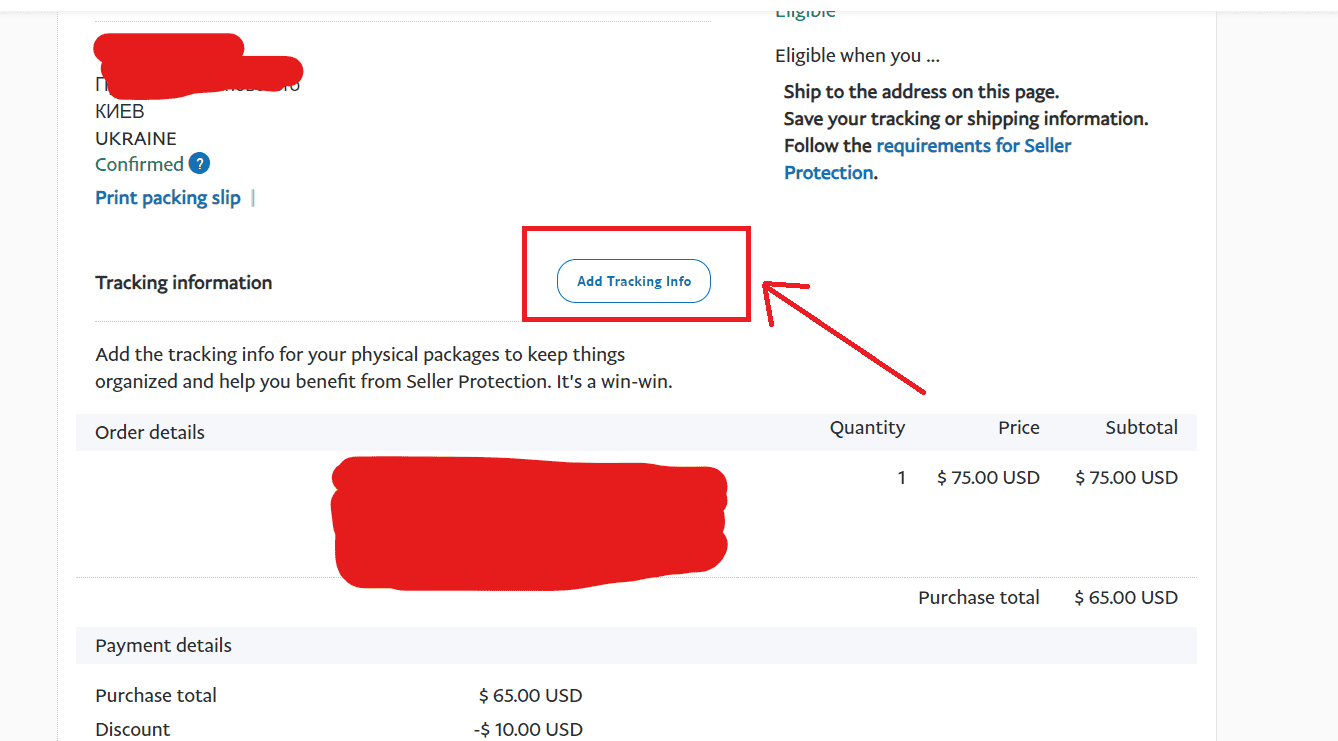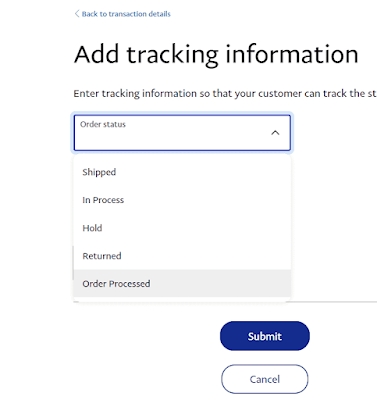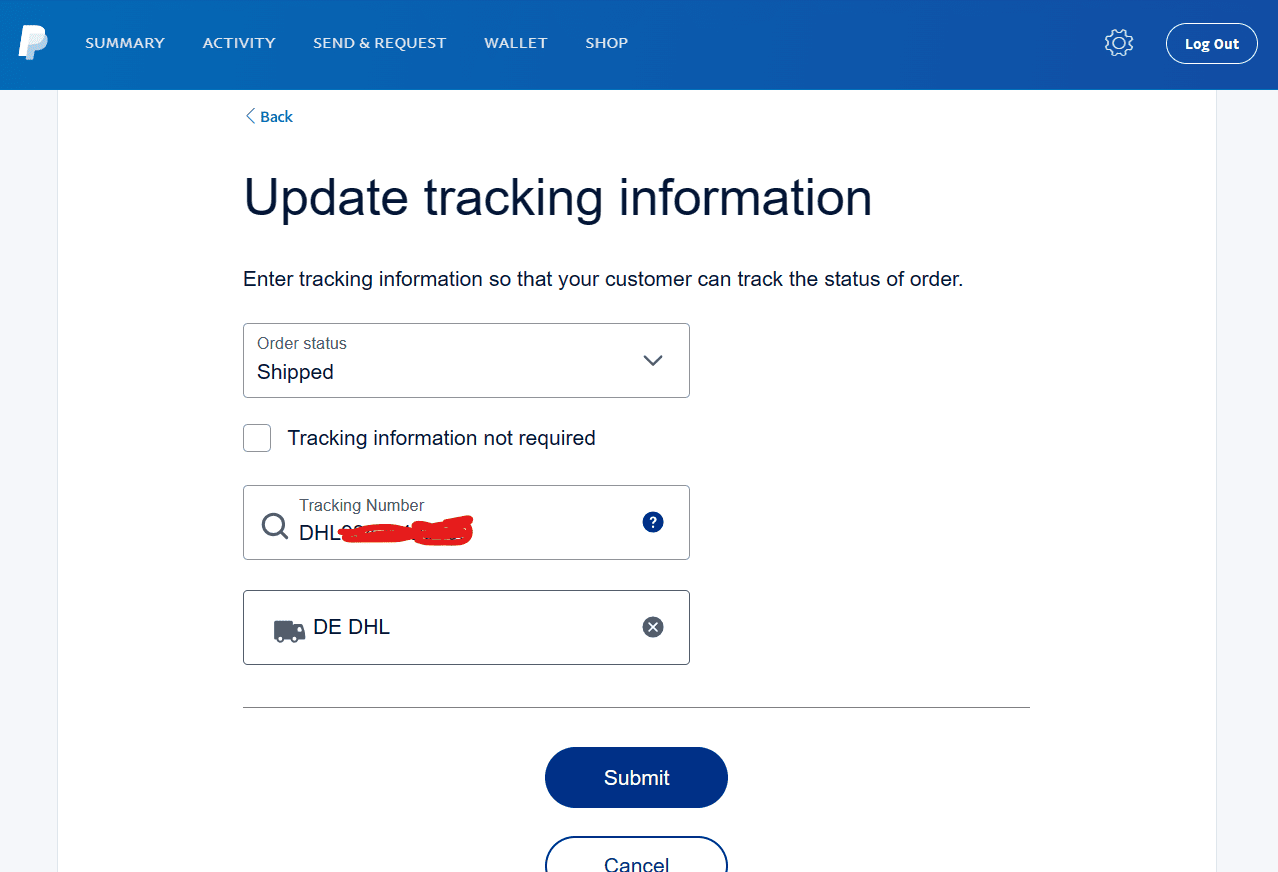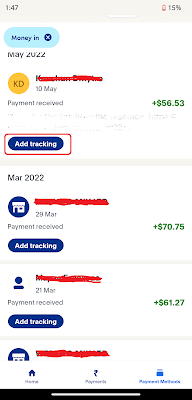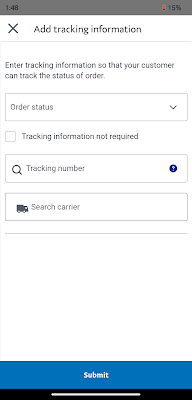Most small business owners use PayPal as their payment-receiving medium. Paypal is a large platform with almost every feature business owners need.
Multiple functionalities such as PayPal orders, transactions, invoicing, etc. make it quite complex to use for some.
But, in this small tutorial, we'll see how to add or update the order status & tracking info like the Number and carrier on PayPal!
What does Updating the Order status mean?
Updating the order status literally means Updating the tracking status. So, customers can track the status of Goods or services shipment.
PayPal offers 6 order statuses as follows -
- Shipped
- In Progress
- Hold
- Returned
- Cancelled
- Order processed
If you're sending the Goods & products or sending physical products through 3rd party shipping services you can use any of the options as per your current product shipment status.
You just handed over the product to the Carrier service, and then you can add the Status as Shipped. Later don't forget to update it as Order processed.
If you're delivering Virtual products like software or online services, then always add Order processed as the Order status directly.
If you want to learn more about Order status and its types, please refer to this Guide on Paypal order status.
What is the Tracking number, and how do we find that as a Seller?
A Tracking number is simply a unique shipment identification number that we use to track our shipment.
Tracking numbers are used to track your shipment and delivery of goods. It helps in resolving fake disputes raised by users.
You'll get the Tracking information from the Courier facility where you've shipped the item for delivery.
Tracking numbers are used to track your shipment and delivery of goods. It helps in resolving fake disputes raised by users.
As a seller, your next step is to make your customer aware of the tracking number and Order status.
How to Add and Update the Order Status or Tracking Number on a PayPal website?
We've seen what Order status in PayPal. We'll be going to see how to update them and what's the connection with Tracking Info.
To add or change the Tracking number and Courier service name on the PayPal website, you'll need to follow the given steps:
Follow the below steps to Add and later update the same order status and tracking info on the PayPal Website for personal and business accounts:
PayPal Business -
1. First of all, login to your PayPal account
2. Select All transactions under the Activity menu
3. Then select any specific transaction
4. After that, you'll find the Invoice with the transaction details page
5. Here, you have to select the Add Tracking Info option link
6. Then it will open the Add tracking information page, and you can add your order status to Shipped/Hold/In Process/Returned/Order processed
7. Also, update the Tracking number and Carrier service name
8. So, after that you can change and update the Tracking info and Order status using the Edit Tracking info option from the transaction details page
After submitting tracking information, your customer will be notified about these through email.
Also, buyers will be able to see tracking details through the transaction page.
If you didn't get the steps, you can refer to the below video guide.
PayPal Personal -
The steps are quite similar as compared to PayPal Business. Personal account doesn't have the All Transactions option in the Menu
1. You just need to select Activity in the Menu
2. Then, choose the specific transaction for which you want to change the Order status
3. Look for the Add tracking info option(if you're adding it the first time) & Edit tracking info option(if you've already added Order status and now want to update) under that Order transaction page
4. Finally, It will open the Tracking info page. There you can add or update the tracking details and submit it
Updating the order status involves these steps, as you can access this option directly from your Order transactions.
How to Add and Update the Order status on the PayPal mobile app?
Mobile apps are handy and take less time to do any task. PayPal mobile app also offers easy steps to update our order status.
But, the Steps are quite different from the Website. Just follow the below steps:
1. Open the PayPal Android or iOS app
2. Tap the Payment method or Money Tab at the bottom right corner
3. Now, switch to the Activity tab under the Payment Methods/Money section
4. Here, you'll find some transactions that you've recently done,
5. Choose the Add tracking button and update the order status as per shipment status
Keep in mind that you can add Order status only when you're adding it for the first time.
If you want to update/edit it, you'll need to use the website. The mobile app simply doesn't provide the option to edit the Order status.
That's why we have recommended using the PayPal Website.
How to Add and Update the Order status of your Service or Intangible items on Paypal?
To Change the Order status of your following business type
- Service or intangible items
- Service or virtual product
like Selling Software distributions, SaaS or PaaS products, doing affiliate marketing, or providing IT-related services. You need to follow the same steps.
Just open a Service or Virtual product Transaction which will include the Transaction details.
Then you've to navigate to the Add Tracking info page and then you can update your online service or virtual product sale order status as we did for regular product order status.
Now, don't forget to mark the checkbox Tracking information not required and always add the Order processed as order status.
Because we're not actually delivering any physical goods.
To check the order status is updated correctly, you can follow the path and verify the order status is updated correctly.
What happens if you do not provide a PayPal Tracking number?
Here are two scenarios, if you're selling any non-physical product or service, you don't need to provide any tracking number.
But, if you are a seller who deals with delivering physical products and goods, then most probably you've to update the order status as Shipped and provide tracking details like a tracking number & courier service name.
Another way is that you'll need to update the order status to the Order processed and manually send the tracking number and carrier service name through a message to your customer.
Adding tracking information helps us to become eligible for seller protection which will be beneficial in the long run for your online business.
If you do not add the Tracking number to your Order on Paypal, your customer will not get to know about the shipment status.
If you're a new seller and haven't added tracking details, then surely you're funds will be on hold for 14 to 21 days.
Also, it doesn't send a good message to Paypal and is not advisable.
In the future, if any escalations come up for your transaction and order, you'll be in big trouble and you may face some difficulties in getting your money.
How do I mark an item/order as delivered on PayPal?
Marking an item as delivered, comes under Changing the Order status on PayPal. So, if you want to mark an item as delivered, you should check it in Order status under Tracking information.
Here, you can select either Order Processed or Shipped, when you want to mark it as delivered.
There is the easiest way to mark an item or order as delivered. Open the Transactions page and locate the specific transaction.
Then select the Mark as a shipped option from the dropdown as shown in the picture.
After that, your customer will get notified that you have shipped/delivered his/her order.
Read this also - How to Add or Update a Shipping address on PayPal?
FIX: Not able to Update Order status PayPal!
You're not able to Update the Order status in your Paypal account. You might be getting a similar error message as below.
Here, what you're doing is you've chosen the Add tracking info button, not the Edit tracking info button.
You can update the Order status using that button. However, that is not an advisable option to update the Order status.
Even if you've opted for the Add tracking info option, don't forget to provide the Tracking number and carrier service name.
You're Order status will get updated with new data.
Not able to update order status paypal pending
You can't update the Order status when the Payment status in Transaction is in Pending status.
That simply means that you've not received the money from your customer or you've not claimed the money.
You'll need to wait for some time that is provided by PayPal to mark the order status as delivered.
FAQs:
Where can I see my PayPal order status?
As Seller, You need to navigate to the transactions page and open the Transaction. Now, you can check the status is updated.
If you're a buyer, then you can check it through the Activity page. Then open the specific transaction and you'll see the order status updates from Seller.
Does PayPal require a tracking number?
As a seller, you need to provide all the information that is required for Order processing.
It is conditional, when your business is related to physical goods and you're using a courier service to deliver your products, then it's a must to provide the tracking number.
But, for non-physical products like software distribution, freelancing, or any online service, you don't need to provide a tracking number.
How to mark a Paypal order as delivered?
Follow the path - Dashboard> Activity/Transactions page > Add tracking info. Now, select Order Processed as the Order status.
It's the simplest way to mark any order as delivered. You don't need to manage any shipping or tracking details.
Does PayPal hold funds until I update the Tracking number?
No. Paypal holds payment until you deliver the order and the buyer accepts the order as received.
But for the smooth delivery process, you need to share tracking details with a customer so he can track the shipment by himself.
Does PayPal send a Tracking number to the customer?
Yes. We need to add the Tracking information on the Transaction page. Then, PayPal will update the tracking info on the transaction page and send the email to your customer.
Also, you can send tracking numbers manually through chat & messaging, in case your customer didn't see the email or check the transaction page.
Our opinion
From the above article on updating the order status on the Paypal platform, we have concluded that updating the order status can be done within a few minutes.
You can update your order status through a PayPal invoice, it will help you and your customers to track the products and goods.
If you find the above tutorial difficult or facing issues while performing methods that we've covered in this tutorial, feel free to contact us through the Comment section.