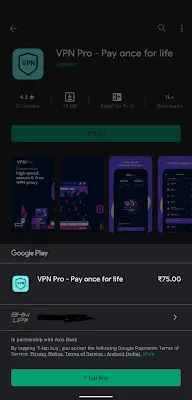Do you have a Google Play balance in your Google Play account and want to know How to transfer your Google Play Credit to your Bank account, PayPal, or to use at any other place like Amazon?
Sometimes, people accidentally redeem their Google Play Gift card into their Google Play account, and then they want to send the money back to a Gift card.
They can only use it to make a purchase of any app, game, or In-app/In-game feature. Right? No. They can get money back into their account.
You can't directly transfer it to a Bank account, even Google's official forum page also says it isn't possible.
All the articles on the web are either pure scams or not working anymore.
You can convert it to Real cash, Bank accounts or wallets like PayPal using 4 indirect ways:
- Google Play Family Library method - Sell Google Play purchases to your family or friend
- Refund the Google Play Gift balance to a Gift card
- Sell Google Play card on Gameflip
- Convert Google account to Child account, so Transfer balance button will appear
We have shared this detailed guide which you'll definitely find useful. So, let's get started with it!
How to transfer your Google Play balance?
There are many ways to convert your Google Play balance to a bank account, PayPal, or any other wallet.
Before getting started with the tutorial, I'm requesting you to read the entire article and each step carefully!
Method 1 - Using Google Play Family Library - Sell Google Play purchases to your family or friend
Before getting started with the tutorial, I wanted to tell you that this method works very well.
As per our conclusion, it is the best method to get some cash Easily & Instantly.
You'll need to put in some effort by yourself to make it possible. The steps are simple!
The plan is like you've to find someone who wants to buy something like an App, Game purchase, Book, or any other Google purchase subscription from the Google Play store.
Then share the Google product purchased using the Google Play balance you wanted to convert their Google Play balance.
Step 1: Get someone who looking to buy Google products
First, You need to convince them to buy any of the Google products from the below list:
- YouTube Premium
- YouTube TV
- YT Music
- Google One subscription for data storage
- Google Play pass
- Google Play family library(Apps & Games, Books, rented or purchased Movies, and TV Shows)
You & your friend will be using the same Google products with a single subscription. Just you'll be sharing those with him.
Step 2: Get a Google Play Family Library account created
You'll need the Google Play Family Library created with your Gmail account that you're using for your Google Play account.
Create Family Library
- Open your Android device and ask Google Assistant "Hey google, create my family"
- then Family Library page will open
- Here, you can add a person or create a family group
After that, we'll create a signup for the family Library from Google Play
- Navigate to your profile
-
Select the Family option from the settings
-
then select Sign up for Family Library
- Follow all the instructions which it will tell you to do.
Then, we'll be going to add your friend or family member(who agreed to purchase a game or subscription) to your Google Play Family Library.
Step 3: Add the Friend to the Google Play Family Library
Now, we'll share the Google Play purchase with your friend, by inviting or adding him to the Google Play family.
I. To do that follow this path - Google Play Store> Profile > Settings > Family > Manage family members
II. Then Select Invite family members option and type his/her name to send the Invitation link
Ask your friend to check Emails. Once, he accepts the link, his name will show under the Family as shown in the above screenshot.
Now, you have to purchase something for him/her using Google Play credit and then share the purchase with him.
Note: Before making any purchase please make sure that the purchased item is eligible to be added to the Family Library.
In return, you can request the money you've spent on that purchase.
This is a very simple but working technique. The only thing is that he/she should co-operate with you on this.
Tips to keep personal purchases private within your account:
After sharing the Google purchase with your friend, you need to take care of some things like you're only sharing those purchases for which you're getting paid.
To change the sharing preference,
- Select Manage Parental controls
- There will be two different options - Add items Automatically when purchased and Don't add automatically, I'll do it myself
- Select the second option and then we can add it manually from the App page or game page
Alternatively,
- You can follow the path, Google Play store > Profile > Library > Family library > Navigate to the Tab(E.g. Apps or Books) > Gear Icon on the top right
- Select Apps & Games or Books
- Choose a preference - Add items Automatically when purchased or Don't add automatically, I'll do it myself
As you'll add new purchases to your account it will get added to your family member also if 1st option is selected.
Otherwise, you'll need to manually add purchases. In the same way, you can add Books, Movies, Games, etc.
We've explained it within a few easy steps. For more details, read this.
Method 2: Using the Google Play Store support method
If you don't want to try the previous method as it takes too long to convert, you can raise a support ticket to redeem your Google Play gift card to Amazon.
Before getting started change your age on your Google account to 14 years. So, Google will consider you as a Child/Minor account.
1. Open the Google Play Store Account option & select Help and Feedback
2. Now select Contact Us under Need more help? section(as shown in picture)
3. Then enter your reason as 'How do I get my Google Play gift card money back to my Parent account from my Child account?' in Let's Get Started
4. Select the Tag Refund Play gift card Value under Confirm issue
5. Now, select the Contact options. You can choose either Chat or Email at your convenience
After all the processes pass, you will get an email notification from the Google Play store team about whether they are returning your Google Play gift card money.
Once you get your Google gift card money into a bank account, you can use it on Amazon or add Money to your Amazon pay balance.
The success rate of this method is very low; very few people have got their money back into their Bank account. So, provide the Legit reason.
Method 3: Using a Google Play card resale method - Gameflip
NOTE: This method will only work after a successful refund of the Gift card.
Once you've successfully completed the refund process, we'll
start selling Google Play gift cards.
We'll use 3rd party platform named Gameflip to sell our refunded Google Play Gift cards.
This platform allows us to buy or sell most of the popular Gift cards
like Google Play, iTunes, Xbox, PlayStation, and dozens of
others.
The steps are as follows:
Step 1: Sell Google Play Gift card
I. Open the gameflip.com and Register with the account
II. Select the Start selling option from the Profile dropdown
III. Login again and select the 'I HAVE SOMETHING TO SELL' option
IV. Then, choose Gift cards > Google Play as a Gift card and hit Next
V. After verifying your phone number, submit any of your Identity cards like a Passport, Green Card, or nationality Identity card which has your picture on it
VI. Put the Quantity and then select Next to proceed
VII. Enter the Description of the Gift card, Delivery method, Price, and other details
VIII. You can compare the prices of others who are also selling Apple or iTunes gift cards and adjust your price accordingly
NOTE: You can set the price between 80-95% of the total amount for better results
IX. After you fill in all the details about your gift card, just Tap Done
It will get listed in the Gameflip Gift card listings. Once it is successfully sold, money will get deposited into your Gameflip account.
You can withdraw the money to your PayPal or Bitcoin.
Gameflip will charge around 10% of the total amount as a fee, so set the price according to your needs.
What is the pro of this method is that you'll get paid very high as compared to other platforms.
Because you're directly selling it to consumers. So, you'll get money between 70% to 85% of the total price of the Gift card.
Method 4 - Using the Google Child account method:
In this method, we'll transfer the funds from that child's account to someone's Google account which will be our Parent account.
Then, we'll take Cash, PayPal, Crypto, or Direct Bank deposit, in return for a money transfer as per our choice.
As per Google's statement on transferring the Google Play balance, you'll need to have a Child account to transfer the Google Play balance.
We'll need to change our Google account to a Child account and the steps are as follows:
To change your Google Play account to the child, Go to the Google profile page and adjust your age according to a 14-year-old child account.
Now, set up your account as Child, to do that
1. Open the settings app and navigate to Google from the settings page
2. Choose Parental controls and then select Child or teen
3. follow the instructions, and your account will get converted into a Child account
Now, find someone from your friends or family member who wants to buy Google Play Balance.
Ask your friend or family member to install the Google Link app and add you to their family as a Child through the Link app.
Once, your Google account will get converted into a Child account, you can transfer the money from your Child to your Parent account.
- Open the Google Play store and select your Profile
- Now, choose the Payments and Subscriptions option
- Then, select the Payment Methods option
- After that, you'll see the actual Google Play balance with the Transfer Google Play balance button
- It will get transferred to the Parent account
If you didn't see any such option, please make sure that you've gone through the above steps.
Transfer Google Play balance to PayPal
Most people say that transferring Google Play balance or credit to Paypal is an Impossible task to do. But we've got one method that actually works!
But, keep in your mind that you can't transfer money from Google Play balance to Paypal directly.
We have got a trick to withdraw the Google Play credit to PayPal.
The steps are as follows:
a) Get your Google Play balance into your Google Play Gift card using the method we've explained earlier - a Child account method
b) Then, Sell that gift card on an online platform like Gameflip. Gameflip offers money deposits into PayPal
c) We'll use Gameflip to sell Google Play gift cards
Once it is sold, money will get deposited to the Gameflip account and you'll get notified on this platform.
Then, you can transfer the deposited money into a PayPal account.
How to transfer my Google Play balance to Amazon?
As we have explained how to transfer Google Play balance previously, you can also send it to Amazon apps.
You can use your Google Play credit to purchase an Amazon Kindle book, Amazon Prime & Music subscription.
But you can't purchase any physical Amazon products. Amazon only allows users to purchase any product using either cash or by using E-payments.
Still, if you want to purchase anything physical product from Amazon, please refer to the previous method, get your money back to your Bank, and then use it on Amazon.
If you want to buy any Amazon subscription using Google Play balance, follow the steps.
1) Open Amazon Prime, Kindle, or Music app. Select the app the feature or the Premium that you want to buy.
2) Proceed to pay and enter the Google Play gift card redemption code there. Done!
OR
We have also written other methods to use Google Play gift cards on Amazon, refer to that.
How to use Google Play balance?
Google Play balance is the best way to purchase premium features, In-game Cash, or to buy In-app purchases.
Here are some ways to use Google Play Balance:
1. You can use it to purchase any Game or app from Google Play Store. Just search the Game or app and Tap on Purchase.
2. You can use it for In-app or In-game purchases. Some games and apps offer coins or cash that will let you continue using that app's functionality.
3. As we know Youtube is Google's product. So, we can also use Google Play balance to purchase Movies or buy any subscription on YouTube.
Otherwise, you can transfer your amount to your Bank account, PayPal Account, Google Pay, or any other digital wallet.
How to transfer Google Play Balance to your iPhone?
First of all, make it clear where to transfer the money? You can either transfer it to your Digital balance or to any iPhone wallet app?
You can easily transfer to digital wallets like Google Pay, Amazon Pay, and Paypal.
1. First, get an Android phone.
2. Transfer it to a Bank account using the Android app that we have mentioned in this article.
3. Then transfer it from a bank account to your iPhone's Paypal or any other Wallet app.
Best way to spend Google Play credit
What are the best ways to spend or use Google Play credit? Actually, you have dozens of ways to use your stuck Google Play balance or credit.
1. Transfer your Google Play balance to a Bank account or Digital wallet - It is the best way to use your Google Play balance. You can transfer your Credit or balance to Digital wallets like Paypal, Google Pay, etc.
2. Buy Google products & services - You can buy any of the Google products & services like Movies, Music, Books, Apps, and games using a Play balance or credit.
3. Convert Google Play balance into Gift Card - You can convert your Play balance into a Gift Card and send it by using Email.
For each method, we have shared a tutorial for that in this article, you can refer to this as well.
How to buy Google Play credit online?
After the official site of Google, one of the best platforms to purchase a Google Play gift card/Credit online is Egifter.com.
They provide a variety of Gift cards like Apple, Amazon, Nike, Google Play gift cards, and others gift cards.
If you don't want to buy it from the Google Play Store, you can choose this platform.
FAQs:
Can I transfer my Google Play balance or Credit money to a bank or digital wallet like Paypal, or Google Pay?
Yes. You can Transfer the Google Play balance or credit money to any bank or Digital wallet like Google Pay, Amazon Pay, or Paypal.
For the steps, follow the given methods in this article.
Why can't I use my Google Play balance?
You can use your Google Play balance from your account or by transferring it to your bank PayPal account or any other digital wallet.
Also, we've explained a tutorial on How to use or transfer Google Play balance in different ways on various platforms.
Can I use a Google Play gift card on Amazon?
The answer is NO. But if you have a gift card Balance in your Google Play account, then you can use it to purchase anything on Amazon apps as we have shared a guide on that also.
Can I withdraw my Google Play Balance?
Technically, No! You can't withdraw your Google Play balance. But you can transfer this amount to a bank account or any other digital wallet.
Just use the app that we have used in this guide and then you can withdraw my Google Play balance.
Final words
If You are tired of finding out the solution to transfer your Google Play balance to a Bank account, Google Pay, Amazon, or Paypal", then the methods and tips we have mentioned will help you!
We've explained 3 different methods that you can use.
- You can also use the Google Play library, where you can purchase the Google item and share it with someone other in return for money
- You can use the Child account method, where you'll be able to transfer the money to the Parent account and ask him to pay you
- Using Gift card selling platforms, you can convert your Google Play balance to a Gift card and sell it to online platforms like Paxful
If you have any queries regarding this article guide, feel free to ask in the comments. I will definitely help you to solve your problem.










.png)
.png)