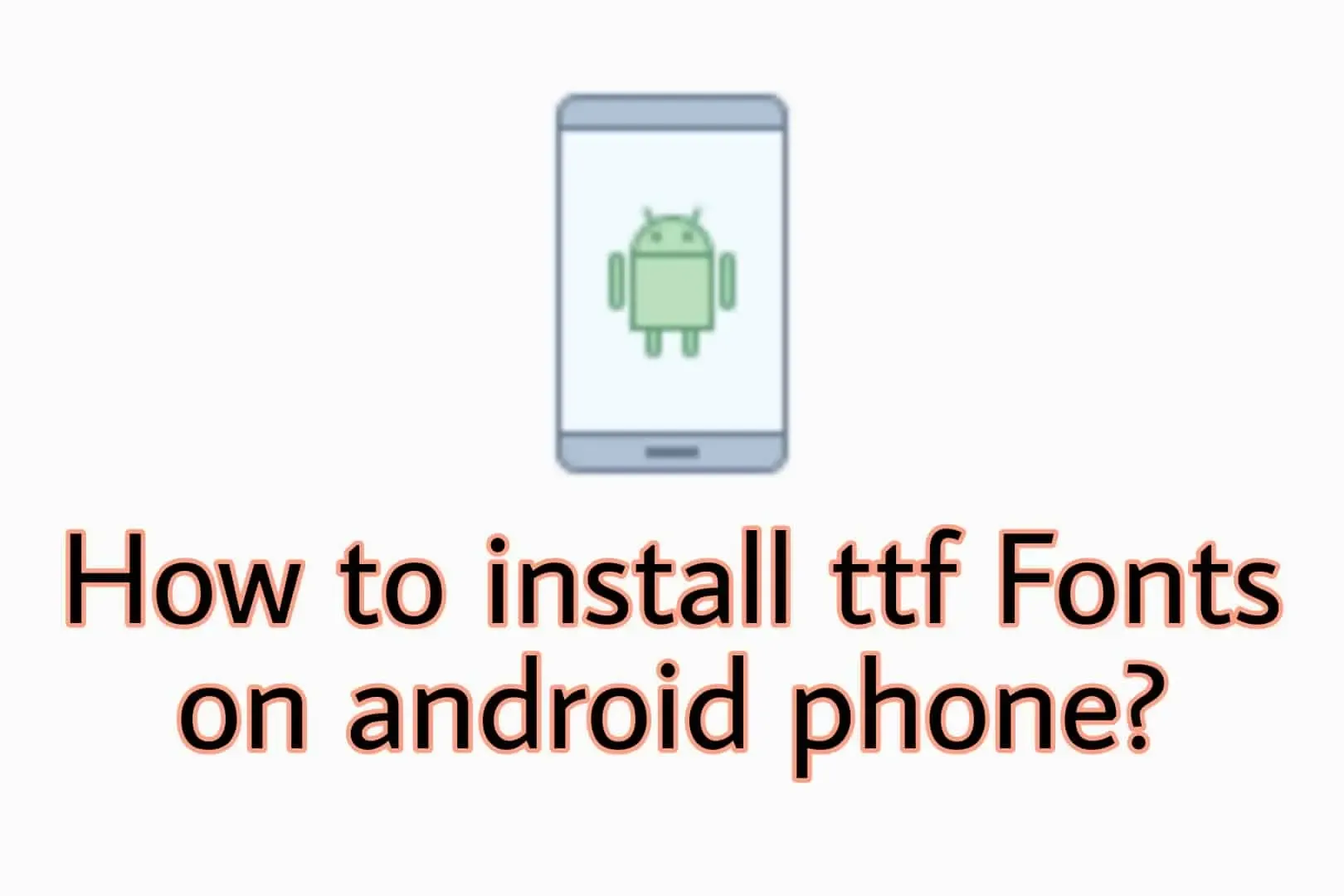
Are you getting bored with your Android smartphone? Want to add spice to it? Now it's time to customize your Android smartphone.
People often customize their Android phones by Installing Launchers and other 3rd party customization apps or adding Custom ROMs.
But to install custom ROMs, we need to unlock the bootloader and other stuff. It is more time-consuming.
You can install the True Type Fonts directly without root or Custom ROMs on your Android device.
We'll be using the zFont 3 app. It's the Best Font Installer tool for Android I've ever used. We'll also recommend you to use this!
- Download & install the app called zFont
- Open the zFont app
- Select the font and Apply it directly
- For more ttf fonts, download ttf fonts from the web
For detailed steps on How to install TTF fonts on Samsung or any Android device without root? continue with this post...
Then we will just need to download the simple app and TTF Fonts that you want to install on your Android device.
How to install TTF fonts on any Android without root?
So, here we will need some apps like FontFix, Magic Font & zFont which help us to install ttf fonts directly. You can install any app you want, but here I'm using zFont.
It is a more precise way to install fonts on an Android device. We don't need any other supporter files and ROOT ACCESS. It's a Font Install app for Android.
Features of zFont
- Supports more than 50,000 Fonts
- Supports almost all popular languages worldwide
- Single tap to Install
- Free to install and Use
- Colorful fonts and Emojis
- Support to Install custom/downloaded fonts
Steps to install ttf fonts on Android
1. First of all, Download the app called zFont from the Google Play Store. It is one of the best Font installer apps for Android. Here is the link - zFont 3 - Emoji & Custom Font Changer [No ROOT]
2. Open the zFont app, and provide the required permissions to access and install fonts, it comes with thousands of fonts to download
3. You can Apply them directly by tapping the Download button and selecting the Apply option
After Installing the font, it will ask you to reboot the device and the font will get applied to your system text and on 3rd party apps too.
If you want to Install Custom fonts, .otf or .ttf fonts then download that specific font from the web and follow the below steps.
Use downloaded fonts on Android without Root Access
1. Open the zFont or any other app you installed(Here we are using the zFont app for the tutorial.)
2. Select the Downloads tab on the app and tap the + icon, then Add File option
3. Now, select the ttf font from the location where you have downloaded the font
4. It will get added to the Downloads tab in the zFont app, you've to select the specific ttf font from that list
5. Now tap on Apply and follow the instructions that the app will provide you
It will install and apply the download font to your system font. It may ask you to reboot the device after applying the font.
How do you install TTF fonts on Samsung without root?
If you have a Samsung phone which supports Android OS then the steps are the same as for any other Android device.
Download any Font app as I have explained in the previous section. Open and select the font and hit apply.
You can also manually install other ttf fonts which are downloaded from the internet. Apply it as I mentioned in the previous step.
Read also: 3 ways to Bold or Italicize text on any Android!
How to reset the System fonts to default on Android devices?
If you've applied the Fonts using ZFont and you're not satisfied with that font, you can roll back the font changes with simple steps.
1. Go to the Settings tab and tap the Default Font option
2. Then, Choose your device name and follow the instructions
3. Keep the Most Android option selected if you don't find the device name in the list
4. For most devices, you'll find the Font option in Settings > Display section
5. From there you can reset the don't to default
How to get the iOS font on Android with No root?
Yes, it's possible to install iOS font on Android without any root. We'll use the same application - ZFont.
It has a similar font to the iOS font. Just follow the below steps:
1. Download the zFont Android app from the Play Store on your device
2. Download the iOS fonts file from here - iOS ttf font
3. Open the zFont app and head towards the Local tab
4. Choose the Font selection button which is on the bottom right side
5. Choose the file from the folder where you have put the downloaded iOS ttf file
After that, follow the steps that display on the app and you've successfully applied iOS Font on your Android device.
How to Install fonts on Android for Cricut design space?
The process to Install fonts on Android for Circuit design space is the same as you do for a regular Android device.
Get any font of your choice and then go for any font tool like zFont or Magic Font. We're using zFont for this tutorial.
Open the Font app and Go to the Local tab. Load the downloaded font from the download location.
Select and install the selected font. Now, you can use the font on the Cricut design space also.
FIX: Root access is required to install system fonts on this device!
Root access is needed message comes whenever you try to install fonts on an Android device. What you can do in such situations?
You'll either you'll need to Root your device or get an application that can install any font without root access.
Here in this guide, we've described how we can install any font on an Android device without any Root access.
It also supports installing the custom downloaded font on all major smartphone OEMs.
FAQs:
How do I download fonts to my Samsung Galaxy?
1. First, download Any font changer/Installer app from the Play Store on your Samsung Galaxy Smartphone. I would suggest installing zFont
2. Apply fonts pre-download in-app or You can use downloaded fonts from a web browser
How to open the ttf file on Android?
Get the Multipurpose file manager of your choice and change the file type of the ttf file to the txt. Then, open it.
How do I add custom fonts to my Android device without rooting it?
You can use the zFont app to add custom fonts to your Android device without rooting. The app does have custom fonts that you can download and apply.
Is TTF supported by Android?
Yes. All Android versions support TTF Fonts. You can achieve it by Rooting your device or By using 3rd party applications that we've discussed in this article.
How to put any font into Word Office on Android without root?
You can use the above method to install the Custom fonts to your Android system text. Then, it will apply to the Word Office font list.
Then you can able to change the default font to that specific font.
Conclusion
Installing the ttf fonts is tedious when your device is not rooted. But still, you can do it through some 3rd party apps.
I have shared the working method for installing TTF fonts or any other font on Samsung or any Android device without root. Just follow the steps, apply fonts, and enjoy.
It supports all versions of Android, even the latest versions like Android 10, 11, 12, 12L & 13.
If you have any queries regarding any of the steps or are facing issues while installing the fonts on your Android device, Please us here in the comment section.






![[Easiest Way] 90/120 fps - BGMI/PUBG mobile - Android 11+ devices | 4.0.0 update | Oct 2025](https://blogger.googleusercontent.com/img/b/R29vZ2xl/AVvXsEjiqMbdXoXOyRlX4gIafETHInHeCZt0tfWdqQVmh9nhqVN2DxGVLunZI-BvU7hJALR5oIRWnRKsGgYj6LobXSgi4gwWj4LFvTWKnsltTOtkN7HxnrntUV5aXJnNxVDYH6FY7DOsYr7u2QUFBUA1dWdNDPC9Amx1DqcQrL5JXsXVbq8TvSHy7NqJGI8Febk/w100/90%20fps%20-%20BGMI%20PUBG%20mobile%20-%20Android%2011+%20devices%203.4.0%20update%20Oct%202024.jpg)

